Blogs & Blinkies

Promote Your Page Too
Like my Designs by Sarah Facebook Page and get an exclusive freebie! Freebie changes often, so check back!
Followers
Navigate
- Blog Trains (18)
- CU Freebies (67)
- CU4Sale (3)
- Custom Kit (12)
- Exclusive Kit (16)
- Friday Freebie (20)
- New Releases (225)
- PU Freebies (47)
- Sales/Specials (71)
- Tag Templates (1)
- Tutorials by Me (4)
- Tuts (81)
Chat / Leave a Note
Favorites
Powered by Blogger.
Sunday, November 28, 2010
Sprinkles on my Toosh Tutorial
Sprinkles on my Toosh is my very first tag tutorial that I've ever written! Woohoo! GO ME! :)
This tutorial features items from Toosh Toosh found here:
I choose to use the adorable snowman found here:
Other items seen in this tutorial come from a scraps for taggers kit that was designed by myself called Holiday Sprinkles and it can be found here:
This tutorial is merely a guideline! You can get nearly the same outcome using a different kit with the same tube, or different tube with the same kit, or however you'd like to do your tag. I just saw this little snowman, thought he was adorable and matched my Holiday Sprinkles kit and thought I would try my hand at writing a tutorial. I'm a screen shot freak, so expect many of those! Please write if you ever have any questions or anything about my tutorials, please ask! ALL of my tutorials will be written in Photoshop CS3. And will have tips and tricks in them, but will also be aimed for the person who has a working knowledge of their program! But the effects can be re-created in Paint Shop Pro with no problems! I just prefer PS! ;) Per usual with Blogger, click the images to view them full size!
Lets get started shall we?
I started with a canvas of 600 X 600 px and 72 DPI.
I opened my adorable little snowman sheet. Toosh Toosh provides a merged .png format file, which is easy to separate by selecting around the object of choice, and in PS, using your move tool, dragging your selected object over onto your blank canvas.
I chose to drag onto my blank canvas the Toosh Toosh snowman and blank Toosh Toosh snowy background... and from the Holiday Sprinkles kit, frame 1.
I gave a tilt to my frame by holding down the shift button on the keyboard, clicking on the frame (creating a 'bounding box around the frame) then while still holding down the shift button on the keyboard and the mouse button, rotating the mouse so that the frame begins to rotate.
On the frame layer, I chose the magic wand, clicked inside the frame... went up to SELECT... MODIFY... EXPAND.... chose 5 (see screenshot), clicked OK....
Make sure you are ON the bg layer, after you expand...go back up to SELECT, MODIFY, INVERSE.... then press DELETE on your keyboard. We don't want that pesky background to be poking out like it was! Pressing CTRL+D will deselect!
The button that is being pointed to is the layer effects button. Click it, and choose DROP SHADOW. Making sure you are on which ever layer you want the drop shadow on... I put a shadow on my snowman and my frame layers.
(remember click screen shots to enlarge them for easier viewing)
Here I chose Drop Shadow and used the following settings....
Feel free to play around with the settings... little trick, you can click the shadow on your actual canvas and drag it around while holding the mouse button down, it will change the angle automatically! ;)
On my tag, I added flower 5 and a drop shadow to it. I grabbed the star sprinkles as well and threw them on there, positioning them where I thought looked best (tip...... click on a layer in your layers pallet, far right, and while holding mouse button down, drag layers up and down to position them above or behind any given other layer!) and added a drop shadow per above settings!
I then added the sprinkles 2... and positioned them behind everything, but poking out of the top...
I duplicated the sprinkles layer and rotated the sprinkles... after rotating I pulled the sprinkles down towards the bottom of the tag....
The above screen shot, shows where I clicked on the duplicated sprinkles layer, which caused a 'bounding box' to appear around the duplicated sprinkles layer. You then hold your SHIFT button down while keeping your finger on the mouse click holding that down as well... rotate your mouse around in a circle, and watch the sprinkles rotate any which way you want. To 'seal the deal' or position them where you want them, press ENTER on your keyboard!
Now I've got my sprinkles poking out of the top, and a duplicated layer situated and poking out of the bottom- I grabbed the tree from the Holiday Sprinkles kit and popped it onto the taggie... I also selected the little Toosh Toosh shadow from the Toosh Toosh .png sheet, and dragged it onto the tag, shrinking it and then placing it underneath the tree... I gave the tree the same drop shadow settings and then I added my name!
I chose a fabulous font called MTF PORK CHOP. You can get it FREE from Miss Tiina's website- where she has some kick butt fonts! http://misstiina.com/fonts/
I typed my name in black text because I was going to cover it up with this paper from the Holiday Sprinkles kit... it's paper 9. If you use your move tool, click and hold onto the paper, then drag it over onto your taggie, you can position it and shrink it down using the bounding boxes and position it directly above your text and text layer!
Get your paper directly above your text, however small you'd like it... then over in your layers pallet, you need to find the two layers that say TEXT and the paper layer... they need to be one on top of the other...
Put your mouse right where the red arrow is, hold down your ALT button, click right between there and you've created a clipping mask. The paper conforms/clips to the text. Highlight both layers (text layer and paper layer) by holding down your CTRL button and clicking each of the layers you want highlighted... right click on either layer and Merge Layers. You will have now a layer where text and paper are combined! Stay on that layer and follow the next steps....
Go down to your Effects/ Add Layer Effects button, click it and choose STROKE.
Click the COLOR box where the red arrow is, and choose white, or whatever color you'd like to make your outline around your name! I choose white! ;)
Right click on your name layer, choose CONVERT TO SMART OBJECT... then you can add your drop shadow of choice to it! :)
You will then add a new layer, put your copyright information on it and ALWAYS save as png!
Choose .png in the drop down menu after choosing SAVE AS... name your file, and finish up!
Thank you so very much for following my first tutorial. It's been written on 11-28-10 and any resemblance to other tutorials is just a co-ink-eeee-dink! :)
Happy Taggin', Tuttin' & Scrappin'!

Labels:
Tutorials by Me
Subscribe to:
Post Comments (Atom)
About Me

Snag My Blinkie!




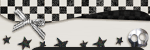
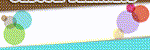
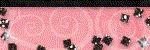
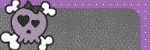



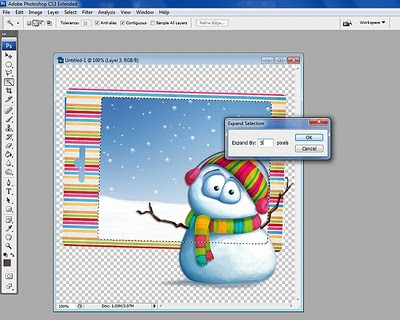


















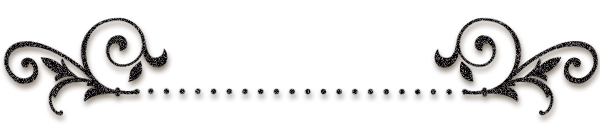




1 comment
Sarah I love this tag, it's so pretty and whimsical, and the scrap kit match perfectly with all the snowman colors....
Love it!
Hugs
Tooshtoosh
Post a Comment